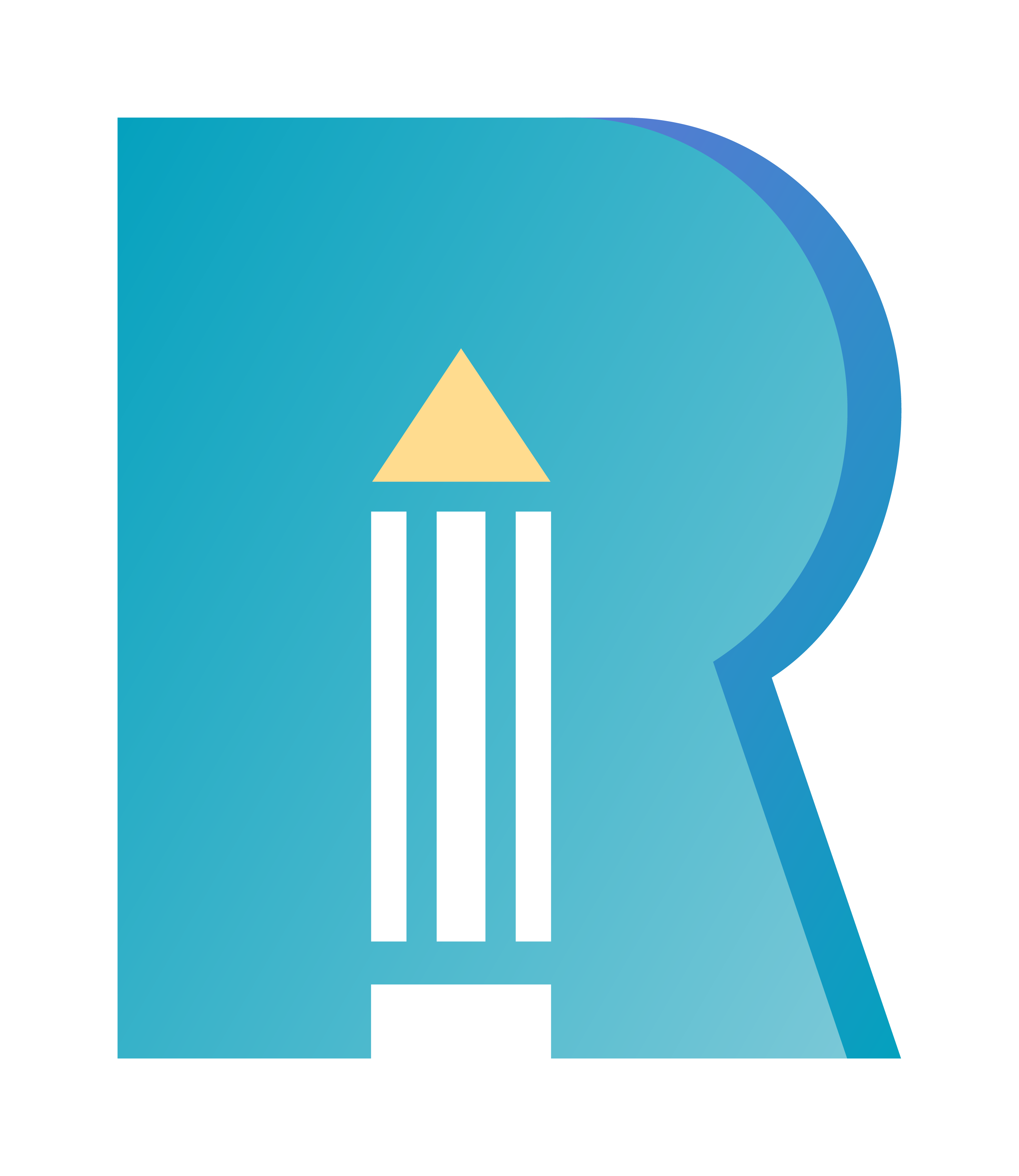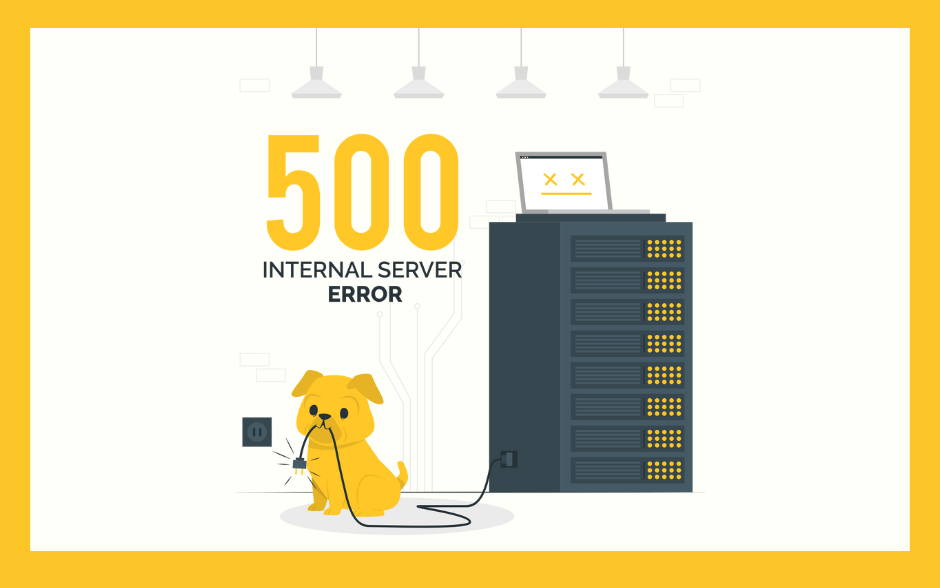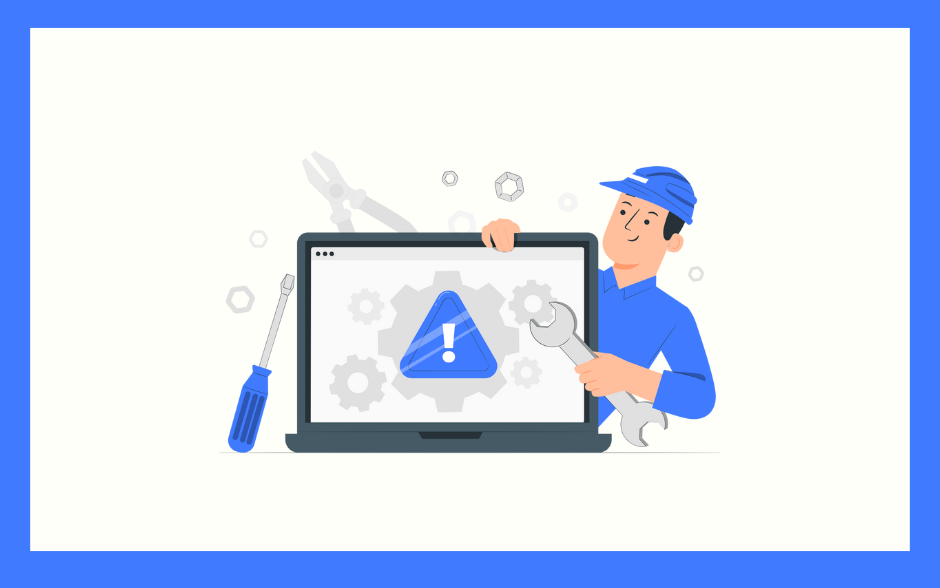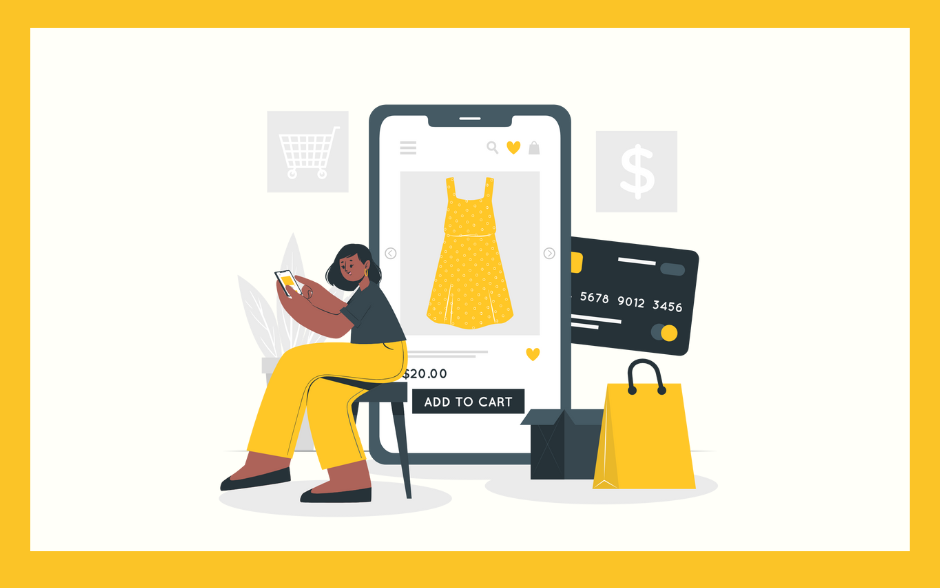What is an HTTP 500 Error / Internal Server Error?

A 500 error indicates that the server encountered an issue while processing a request, but the exact cause can vary. It is part of the HTTP status codes and is classified as an “Internal Server Error.” If you encounter this error while browsing a website, it means the server is unable to fulfill the request due to an internal issue.
Common Causes of a 500 Error
A 500 error can be triggered by various server-related issues, including:
- Server-Side Script Errors: If the website’s backend code contains errors, the server may fail to process the request properly, resulting in a 500 error.
- Insufficient Server Resources: When the server lacks enough resources (such as CPU or memory) to handle requests, particularly during high-traffic periods, a 500 error may occur.
- Server Configuration Issues: Incorrect server settings, such as misconfigured server software or missing required modules, can trigger a 500 error.
- Database Issues: If the website relies on a database, connection failures or corrupted database tables can lead to a 500 error.
Why Does a WordPress Website Encounter a 500 Error?
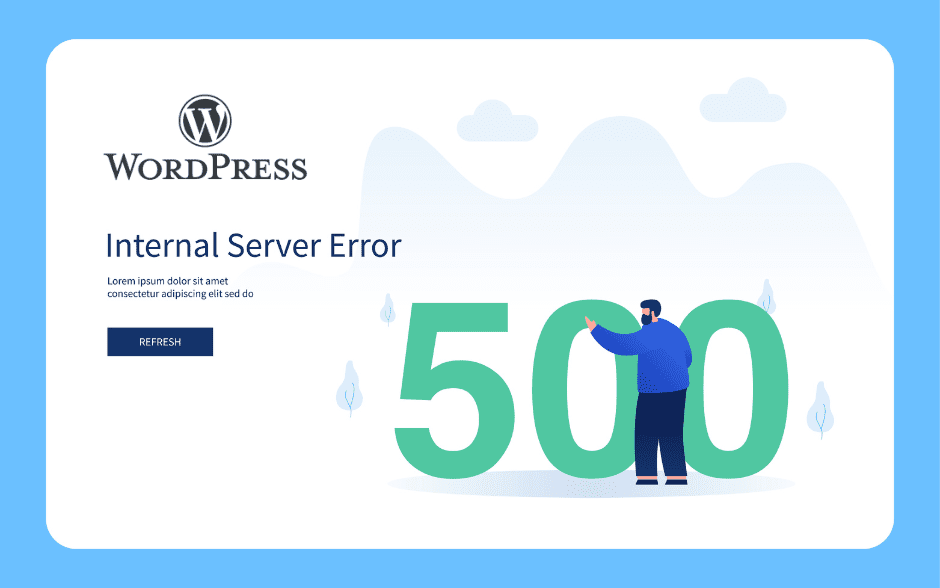
WordPress sites commonly experience 500 errors due to server-related issues or misconfigurations. Here are some of the most frequent causes:
1. PHP Script Errors
Since WordPress is built using PHP, any PHP-related issues—such as syntax errors, undefined functions or variables, or code conflicts—can cause the server to fail while processing requests. Checking the server error log can provide more details on the issue.
2. Plugin or Theme Conflicts
Certain WordPress plugins or themes may be incompatible with others, causing a server error. If you recently installed or updated a plugin or theme, try disabling it to see if the issue is resolved.
3. Insufficient Server Resources
A lack of server resources, such as CPU, RAM, or disk space, can result in a 500 error. This often happens when a site experiences traffic surges or when the hosting plan has limited resources.
Some users have reported frequent 500 errors when using Bluehost hosting due to its instability. If you are experiencing this issue, contact Bluehost support for assistance. Alternatively, we recommend switching to our VPS hosting for a more stable solution.
4. File and Folder Permission Issues
Incorrect file or directory permissions can lead to a 500 error. Ensure that WordPress files are set to 644 permissions, while directories should be set to 755 permissions.
5. Database Errors
A database connection failure, table corruption, or exceeding database limits can also trigger a 500 error.
6. WordPress Version Issues
Using outdated versions of WordPress, plugins, or themes may introduce known bugs or security vulnerabilities, leading to a 500 error. Always keep your WordPress core, plugins, and themes updated.
7. Security Plugin or Configuration Issues
Security plugins or incorrectly configured security settings may block requests, causing a 500 error. Make sure your security settings are properly configured to avoid conflicts.
How to Fix a 500 Error in WordPress
Warning: Before attempting any troubleshooting steps, always back up your website.
If you encounter a 500 error, try the following solutions:
1. Reload the Page
Sometimes, the error is temporary. Refresh the page to check if the issue resolves itself.
2. Clear Browser Cache
Cached data in your browser may cause issues. Clearing the cache can help resolve the error.
3. Check the Server Error Log
Your server’s error logs may contain details about the cause of the 500 error. Reviewing them can help pinpoint the issue.
4. Check Your .htaccess File
One of the most common causes of an internal server error is a corrupted .htaccess file. WordPress relies on .htaccess for communication with the server, and changes made by plugins, themes, or core updates can sometimes corrupt it.
5. Increase PHP Memory Limit
Your hosting account allocates a certain amount of memory for PHP execution, which WordPress requires to function properly. If your website is large or uses many plugins, it may need more memory than the default limit.
6. Disable All Plugins
Plugin conflicts may cause 500 errors. If you suspect a plugin is the issue, disable all plugins and test your site:
- Rename the
wp-content/pluginsfolder toplugins.renamedto deactivate all plugins. - Open your website in an incognito window. If the site loads properly, a plugin is causing the error.
- Restore the folder name and deactivate plugins one by one to find the culprit.
7. Re-upload WordPress Core Files
During updates, WordPress core files may become corrupted, leading to a 500 error. Try re-uploading the core files to ensure they are intact.
8. Switch to a Default WordPress Theme
If none of the above solutions work, the issue may be caused by your theme. Try switching to a default WordPress theme (e.g., Twenty Twenty or Twenty Twenty-One).
- If your site loads correctly after switching to a default theme, update your current theme to the latest version before reactivating it.
9. Contact Your Website Administrator or Hosting Provider
If the error persists and you’re unable to fix it, contact your website administrator or hosting provider for professional support.
FAQs: WordPress HTTP 500 Error
1. What is a WordPress HTTP 500 Error?
A 500 error (Internal Server Error) occurs when the server fails to process a request due to server misconfigurations, PHP script errors, or plugin conflicts.
2. How Can I Identify the Cause of a 500 Error?
Checking your server error log, disabling recently installed plugins or themes, and verifying if the .htaccess file is corrupted are effective ways to diagnose the issue.
3. How Can I Fix a 500 Error Caused by Insufficient Server Resources?
Increasing the server’s memory limit or upgrading to a higher-tier hosting plan (such as a VPS) is a common solution.
4. Should I Back Up My Website Before Troubleshooting a 500 Error?
Yes! Always back up your website before making changes to avoid data loss or unintended damage.
5. Can I Fix a 500 Error Myself, or Do I Need Professional Help?
If the issue is related to basic configurations (such as plugin conflicts or .htaccess file corruption), you can troubleshoot it yourself. However, if the problem is complex, it’s best to seek professional assistance.
A 500 error is a server-side issue that requires troubleshooting to identify and resolve the root cause. Reviewing the server error logs and diagnosing common triggers can help fix the problem. Additionally, backing up your website is crucial to prevent data loss.
If you’re unsure how to resolve a 500 error, contact your hosting provider or a WordPress developer for expert support.