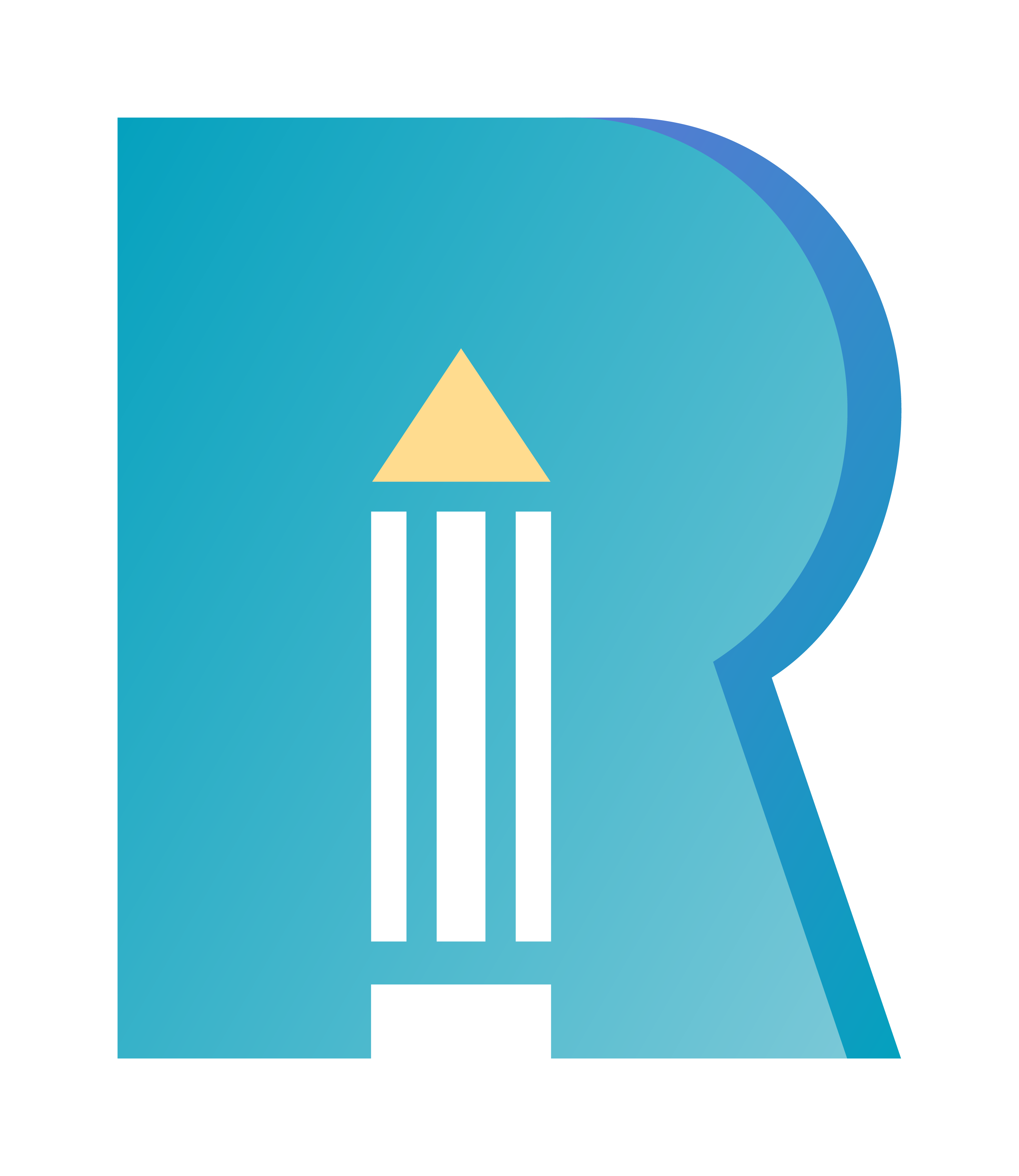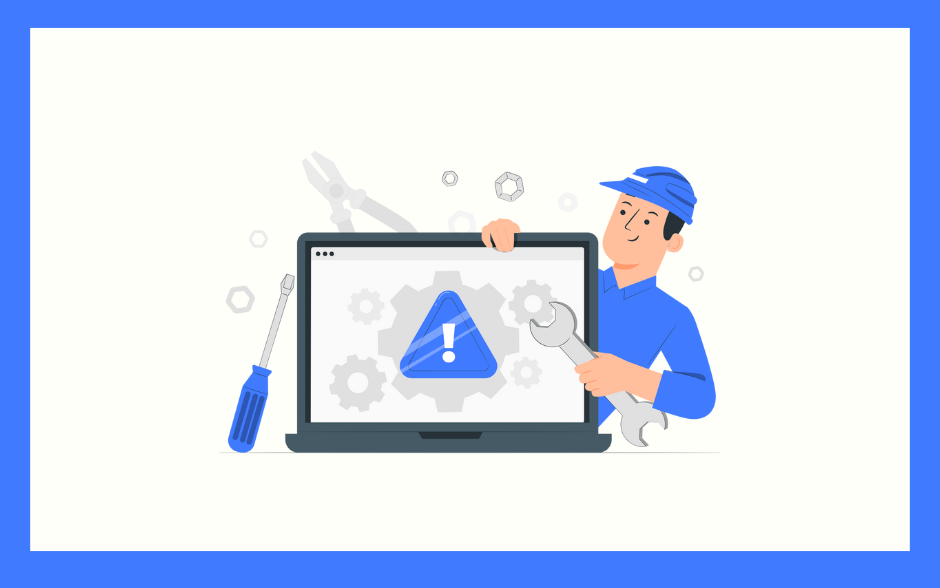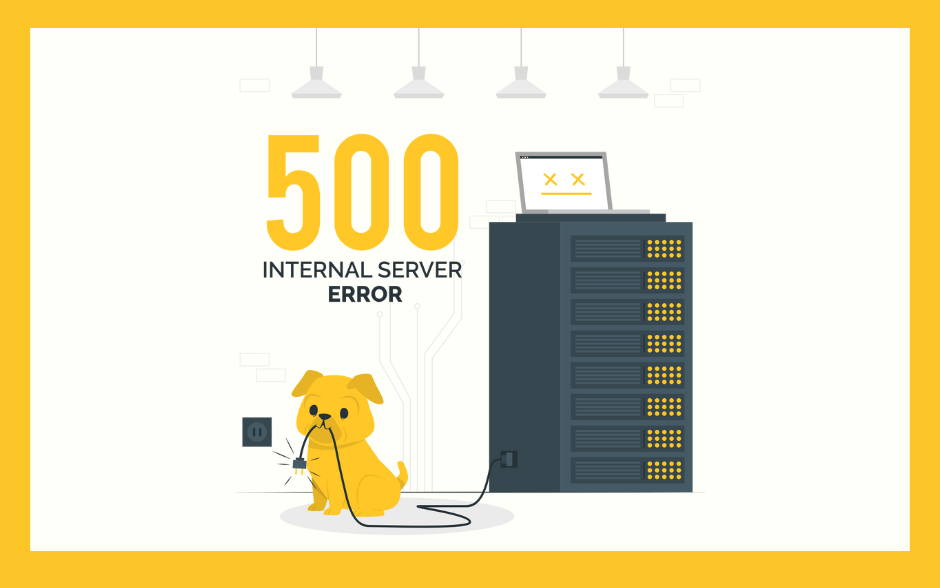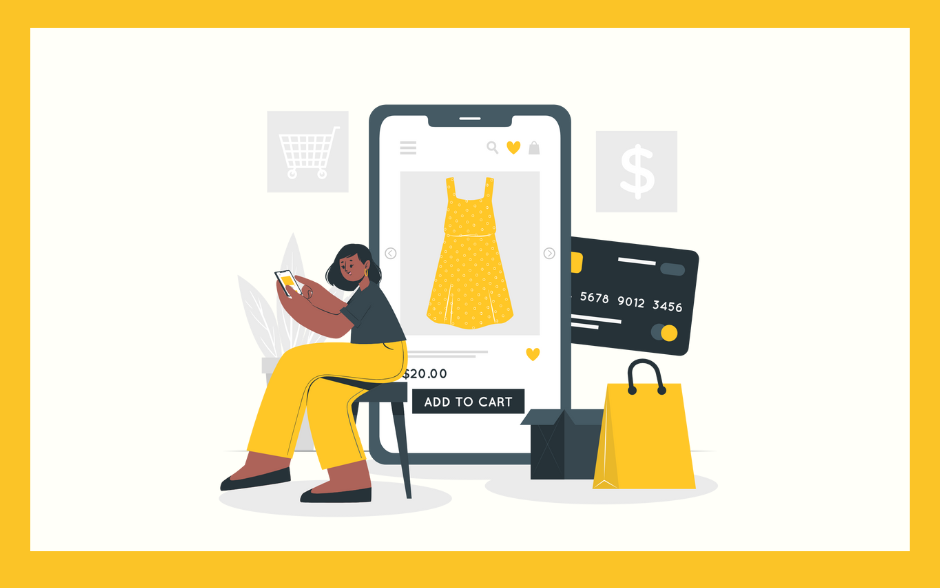Why Website Security Matters
Security threats are not exclusive to WordPress websites. Every platform—whether proprietary or open-source—is under constant attack.
Fortunately, the WordPress community offers numerous solutions to simplify website security. Below are the key steps to protect your WordPress site from potential threats.
12 Ways to Protect Your WordPress Website
To reduce vulnerabilities and malicious activity, every WordPress user should implement these 12 methods to strengthen their site’s security. Following these best practices will help defend against daily hacking attempts. Let’s dive deeper into each one.
1. Enable HTTPS/SSL
Most websites today use HTTPS. If your site is not yet using HTTPS, consult your hosting provider to add a free SSL certificate.
Simply set your WordPress site URL to https://.
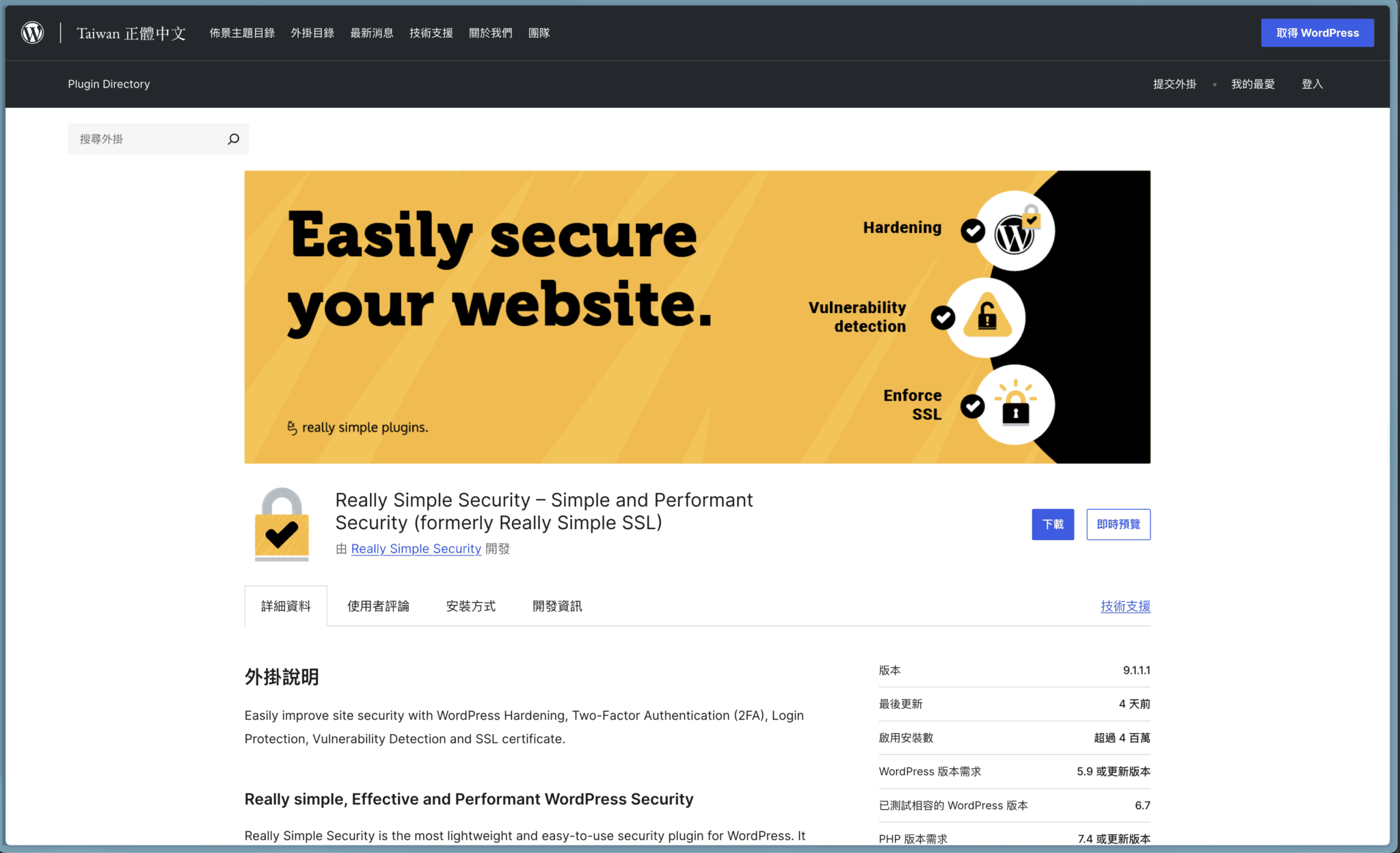
If you’re upgrading your site from HTTP to HTTPS, the Really Simple SSL plugin (used by over 4 million websites) is a great solution. It simplifies the transition to HTTPS by handling redirects and other related tasks.
Really Simple SSL also helps prevent clickjacking and cross-site request forgery (CSRF) attacks by adding security lock options.
Installing an SSL certificate is easy! Many web hosts provide free SSL certificates, and Google recognizes HTTPS as a ranking factor.
After switching to HTTPS, ensure there are no mixed content issues (e.g., insecure HTTP links to scripts, images, or videos).
2. Choose a High-Security Hosting Provider
Selecting a secure hosting provider is crucial to ensuring your WordPress site runs safely. Here are some key considerations:
- Managed WordPress Hosting: Choose a provider optimized specifically for WordPress to enhance performance and security.
- SSL Support: Ensure the host supports SSL encryption for secure data transmission between your website and visitors.
- Web Application Firewall (WAF): A hosting provider with built-in WAF helps detect and block common attacks.
- Automatic Backups & Recovery: Check if the host offers automatic backups and restoration features.
- Strong Login Security Measures: Look for providers that support two-factor authentication (2FA) and login failure monitoring.
- Regular Security Scans & Monitoring: Ensure the provider offers scheduled security scans and alerts for potential issues.
- Up-to-date PHP & MySQL Support: Hosting providers should support the latest versions of PHP and MySQL for security and performance benefits.
- Reliable Customer Support: Choose a host with excellent customer support for quick troubleshooting.
- User Reviews: Read customer reviews to assess real-world security and performance reliability.
Your choice of hosting provider depends on your budget and specific requirements, so carefully evaluate different options.
3. Use a Secure Administrator Username
Most brute force attacks target WordPress login pages using the default username “admin”.
Common Attack Methods:
- Brute Force Attack: Automated software guesses passwords by combining different words, letters, and numbers.
- Dictionary Attack: Hackers use common passwords to try and gain access.
Many of these attacks assume the username is “admin”.
Changing your admin username is a simple yet effective step to improve security. Additionally, you can use the Wordfence security plugin to create firewall rules that block attempts to log in using “admin.”
4. Change the WordPress Login URL

One of the easiest ways to secure your login page is by changing its URL using the WPS Hide Login plugin (installed over 1 million times).
This lightweight plugin does not modify core WordPress files but instead adds rewrite rules that intercept login page requests.
5. Enforce Strong Passwords
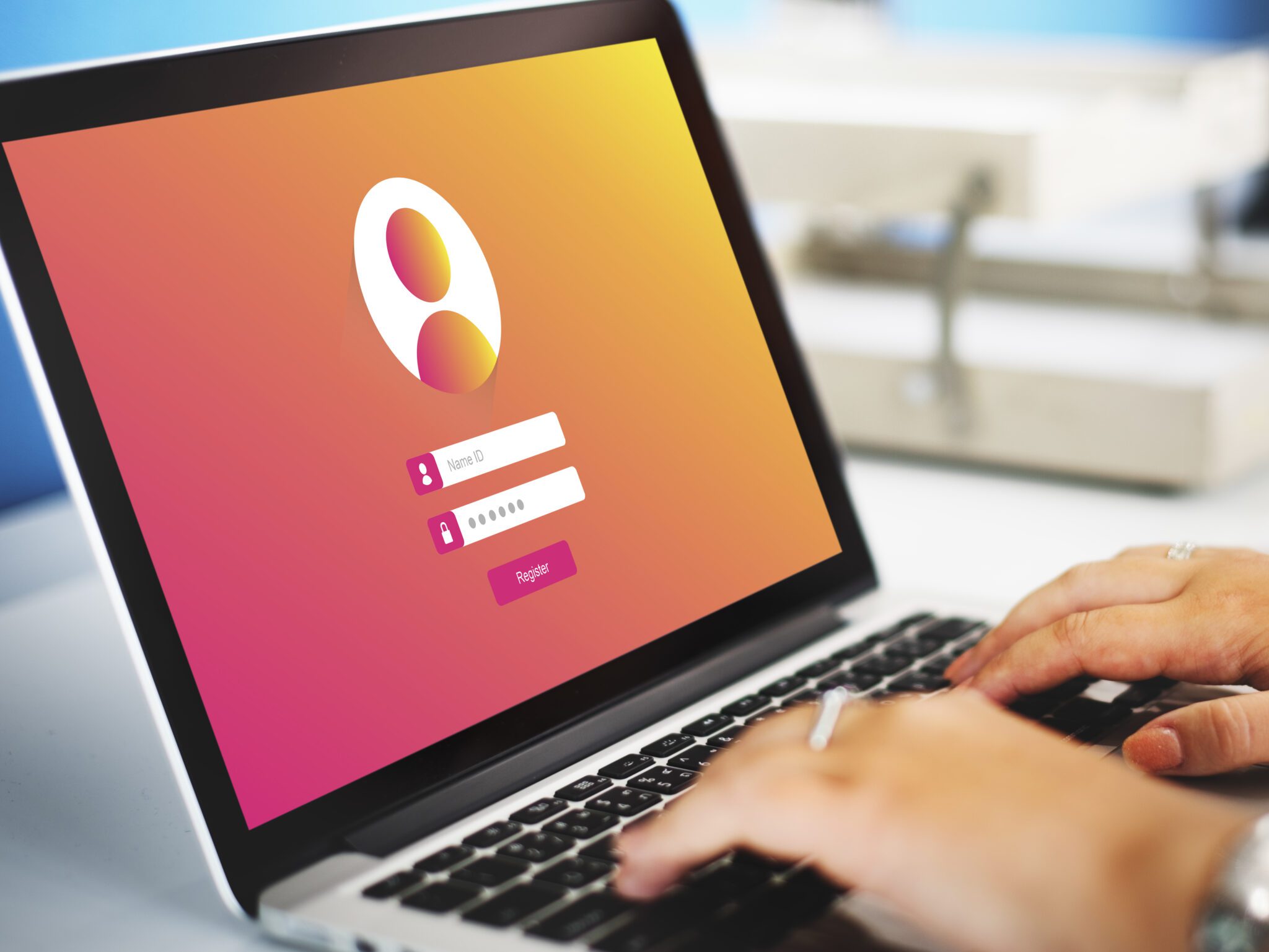
Do not allow weak passwords, especially for administrator accounts.
Even users with lower privileges (e.g., subscribers) can be exploited as entry points for attacks.
Recommended Security Plugins for Strong Passwords:
- iThemes Security: (1M+ users) Enforces strong passwords and supports 2FA.
- Wordfence Security: Includes password policies for enforcing high-strength passwords.
6. Keep Plugins and Themes Updated
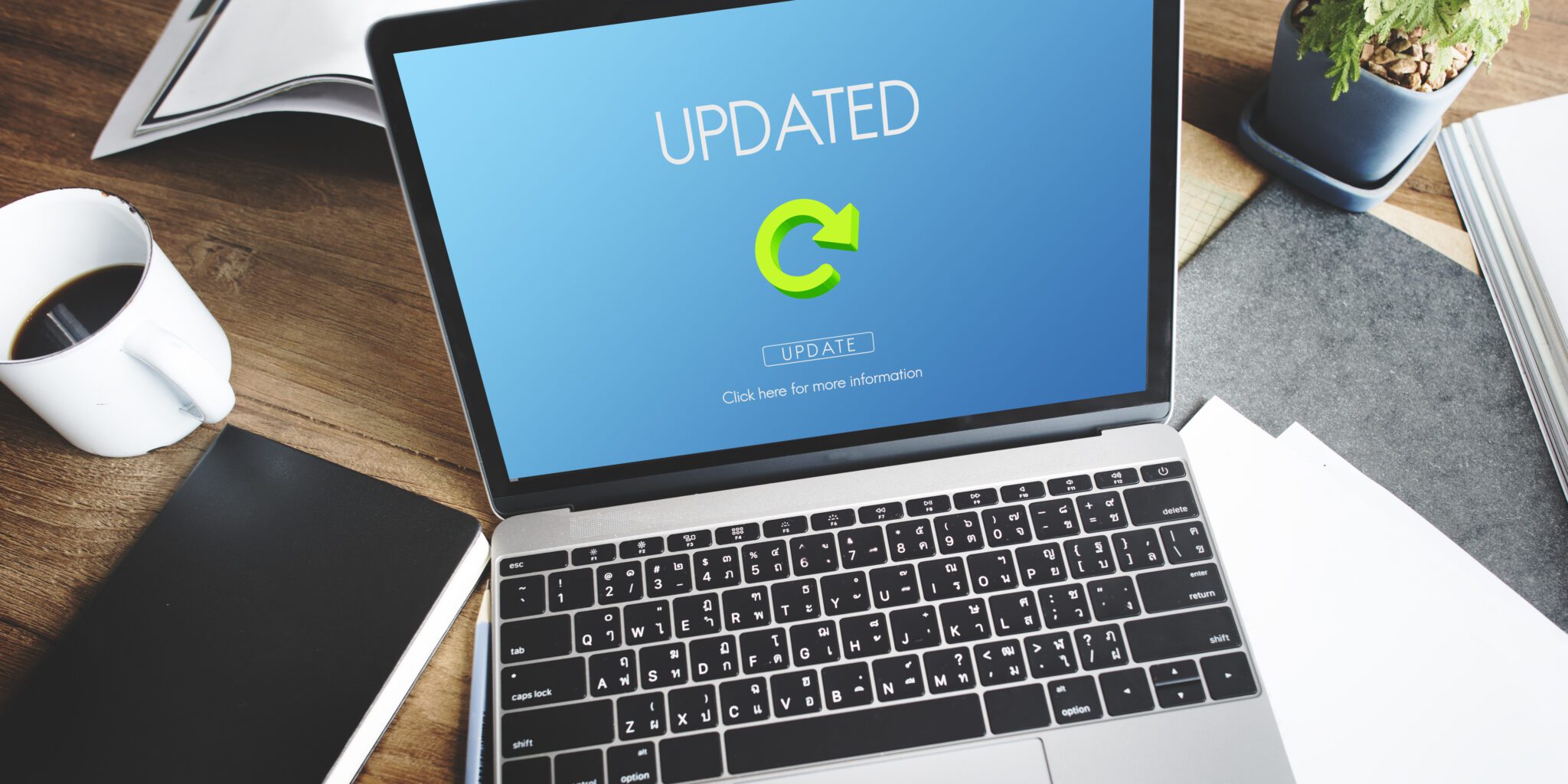
Regular updates help fix security vulnerabilities. Failing to update your software makes your website an easy target.
Although most updates go smoothly, in rare cases, an update may cause conflicts with other plugins or themes.
Best Practices for Safe Updates:
- Use a staging site to test updates before applying them to your live website.
- Back up your website before updating, so you can restore it if something goes wrong.
7. Minimize Plugin Usage
Every additional plugin increases the potential for security vulnerabilities.
Overloading your site with plugins can also reduce performance and increase conflicts between different plugins.
Plan your plugin usage carefully and choose multi-functional plugins to avoid unnecessary installations.
8. Implement Two-Factor Authentication (2FA)
2FA requires two verification steps before logging in:
- A username and password.
- A second authentication method (e.g., a code from an Authenticator app).
Recommended 2FA Plugins:
- WP 2FA: Supports Google Authenticator, Authy, email OTPs, and push notifications.
- Wordfence Login Security: Works with Authenticator, Authy, 1Password, and FreeOTP.
9. Add Security-Enhancing Code Snippets
To strengthen your site’s security, you can add custom code snippets to your functions.php file or use a custom plugin.
Examples:
- Hide WordPress Version:
remove_action('wp_head', 'wp_generator');- Limit Login Error Messages:
function limit_login_errors() {
return "Login failed. Please try again.";
}
add_filter('login_errors', 'limit_login_errors');
- Force HTTPS Sitewide:
if (!is_ssl()) {
add_filter('wp_redirect', function ($location) {
return str_replace('http://', 'https://', $location);
}, 10, 2);
}- Disable XML-RPC:
add_filter('xmlrpc_enabled', '__return_false');Tip: Always back up your site before modifying any code.
10. Install WordPress Security Plugins

Recommended Security Plugins:
- Sucuri Security: Scans for malware and provides firewall options (paid version includes firewall protection).
- Jetpack Protect: (by Automattic) Scans for malware in WordPress core, plugins, and themes daily.
- Wordfence Security: (4M+ installs) Acts as a firewall, blocks bot/hacker attempts, and enforces 2FA.
- iThemes Security: All-in-one plugin that scans for vulnerabilities and blocks suspicious activity.
11. Check Your PHP Version
Using outdated PHP versions exposes your site to security risks.
Best Practices for PHP Security:
- Check PHP’s End-of-Life (EOL) Status: Ensure your PHP version is still receiving security updates.
- Use the Latest Stable PHP Version: New versions come with improved security and performance.
- Check WordPress Compatibility: Ensure your PHP version is compatible with your WordPress setup.
12. Scan for Online Vulnerabilities
Use these tools to check for vulnerabilities or determine if your site has been hacked:
- Sucuri SiteCheck: Scans for malware and security issues.
- Google Safe Browsing: Checks if Google has flagged your site for security risks.
- JavaScript Vulnerability Scanner: Detects vulnerable JavaScript usage.
Final Thoughts: Securing WordPress for the Future
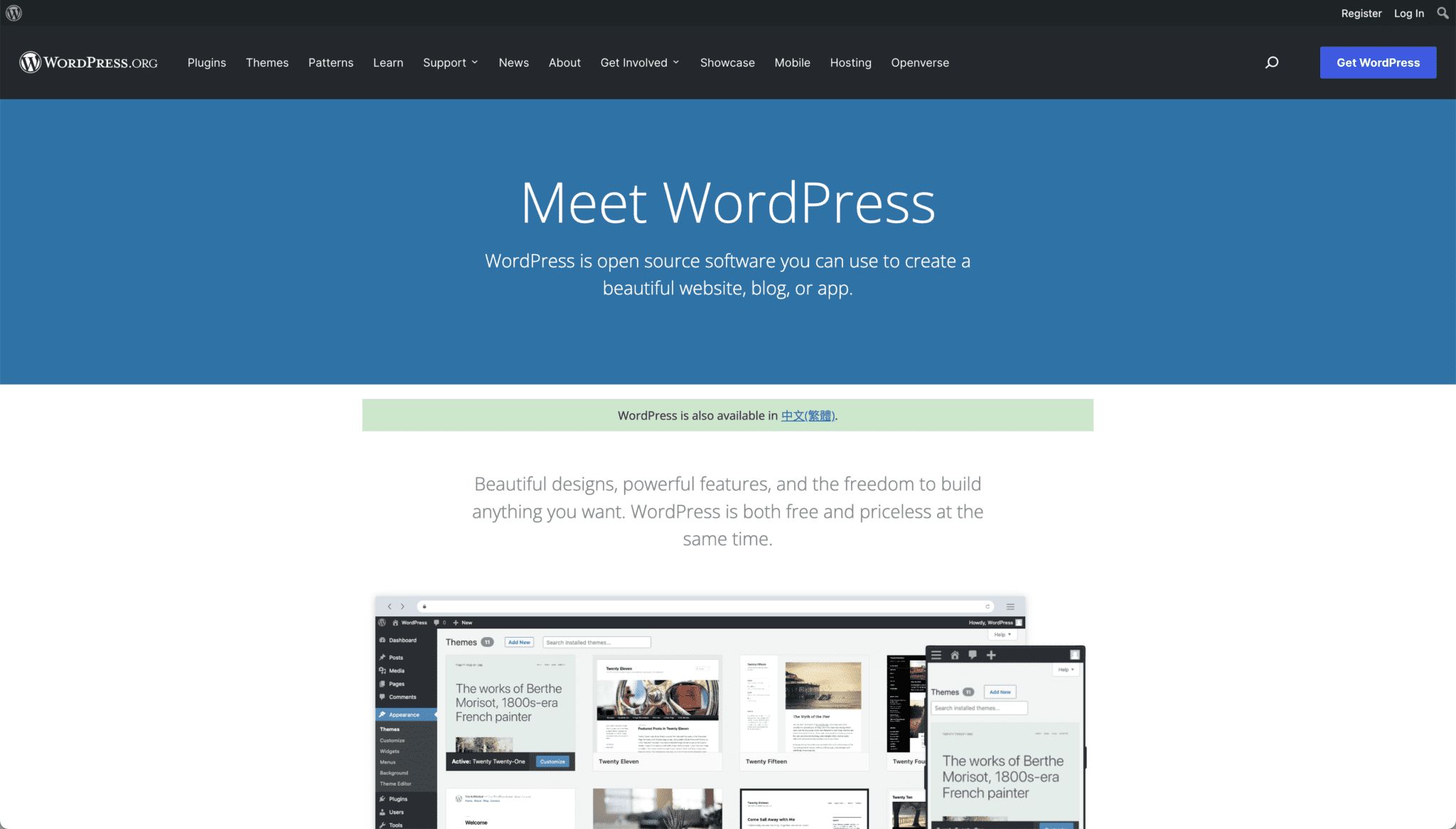
Hackers constantly target all types of websites, regardless of the CMS used.
Since WordPress is the world’s most popular CMS, it is a frequent attack target. However, WordPress has a vast security-focused community, providing a significant advantage over other platforms.
By following multi-layered security strategies, staying updated on security trends, and regularly scanning for threats, you can keep your WordPress site safe in an ever-changing digital landscape.
Sources: The WordPress Security Guide To Keep Your Site Safe